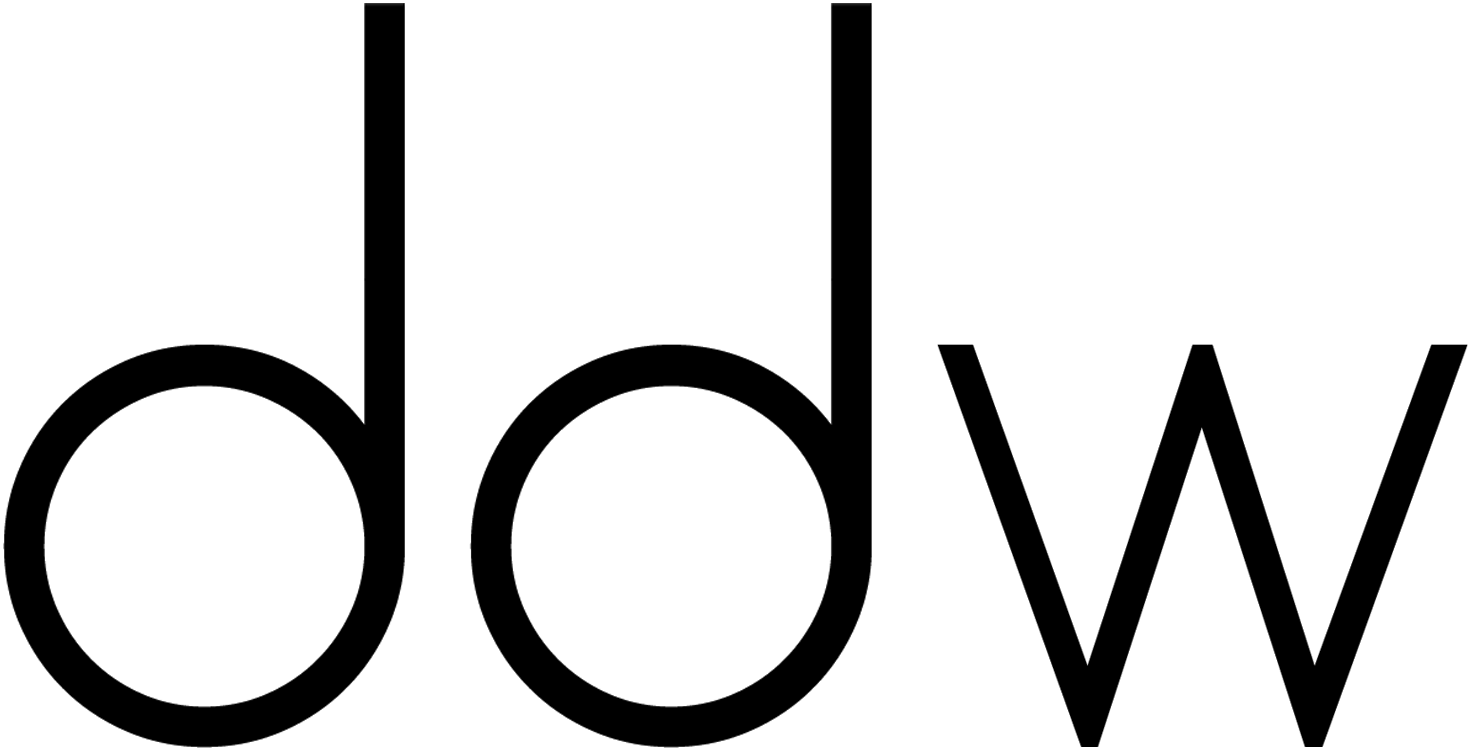Banner image courtesy of Igor Omilaev
The process of turning a rough idea into a complete video can be likened to climbing a high hill. This is a process that requires a mix of creativity and technical prowess from a variety of notes to well-coordinated visuals. CapCut Web will fill this gap and will allow you to transform merely bullet points into detailed visual stories with ease. With minimal critical inputs, this innovative platform handles script writing, segregation of scenes, and visual layout, all helped by AI.
The Pain of Manual Video Scripting and Editing
Manual video creation has always been time-consuming. It takes hours to write out a script, coordinate it with visuals, introduce transitions, and synchronize audio. It is even more frustrating when inspiration dries up. Creating the structure of scenes is not always self-evident, especially when you work with a minimal amount of editing experience or severe deadlines. Expert creators even stumble against creative blockades while keeping content interesting but technically accurate. Time investment alone renders the traditional methods unsustainable at scale.
From Points to Production—The CapCut Web Approach
CapCut Web transforms video making through its AI video maker. Rather than starting with a full script or storyboard, you type in bullet points that reflect the essence of your message. The AI consumes these prompts and automatically produce a complete video script. It smartly segregates scenes and generates appropriate visuals and voiceovers based on the script. Narration, video flow, and all other parts are assembled so as to match the tone and structure of your original input. In moments, you get a production-ready draft with minimal manual intervention.
Steps to Make Video Using CapCut Web
Step 1: Input Bullet Points as Your Teaser’s Script Brief
Begin at CapCut Web, start a “New project,” and under the “Script” tab, treat your bullet points as “Key points” and summarize the topic in the “Topic” field. After clicking “Create,” CapCut Web will convert your list into a structured script.
Step 2: Add Voiceovers, Captions, and Music to Expand the Points
In “Scenes,” attach a voiceover for each converted point, or head to “Voice” for auto-generated narration and click “Apply for all scenes.” Use “Captions” to visually reinforce the bullet points, and the “Music” tab to create rhythm and tone.
Step 3: Preview Your Full-Length Video or Click “Edit More” for Custom Touches
Preview the final product and press “Export”. To further materialize your bullet points using animations or callouts, click on “Edit more” and proceed to edit in your CapCut Web main video editor.
Auto-Scripting: How CapCut Web Makes Sense Of Your Points
CapCut Web’s script generator doesn’t just combine sentences – it understands the context of your bullet points. It reveals the order of ideas, which makes the flow between scenes coherent. Using tone selection, the AI can develop narration appropriate for your topic, formal or casual. The tool selects visuals that complement your content theme through keyword triggers. Clever transitions add a natural cinematic look to the final output. And this is with basic input, the AI alters itself to ensure your message comes through loud and clear.
Beyond Basics: Enhancing AI-Generated Videos
When the draft is prepared, you are not bound to have a format. CapCut Web allows you to add other things and enhance your video. Use B-rolls to highlight some moments, use overlays to highlight critical stats, or add branded animations for a sleek, on-brand close-out. You can also upload your fonts, logos, and even assign a color set so the visuals of your brand are consistent. The “Edit more” section provides complete control for fine-tuning and altering your video, which is very good for professional use.
In the middle of this artistic process, the AI caption generator is quite helpful. It automatically captions spoken content with on-screen texts to improve accessibility and interaction with users.
The text to speech free tools in CapCut Web are also discovered by creators who need to convert scripts to voice. You may choose between several options of AI voices and languages, so your work will be ready to take on the world, without the need to engage more voice actors.
Use Cases for Bullet-to-Video Generation
This workflow suits a wide range of scenarios. If you’re creating explainer videos, AI scripting turns technical jargon into digestible scenes. Marketers and educators benefit from producing weekly updates, tutorials, and event previews with minimal setup. Teams repurposing blog posts or reports into social-ready videos will find the bullet-to-video feature particularly time-saving. It also works well for promotional content, company intros, or internal presentations where fast turnaround is crucial.
Conclusion
Converting rough notes into polished content doesn’t have to take days or weeks. CapCut Web lets you go from concept to production in just minutes using AI-powered automation. With support for scripting, visuals, narration, and editing, it simplifies video creation without sacrificing quality. Whether building a social post, training video, or explainer, this tool gives you everything needed to scale your content efficiently. Embrace the power of smart video tools and streamline your creative workflow starting today.